Ms sql native extension not installed:
Проблема с отсутствием установленного расширения Ms sql native возникает, когда вы пытаетесь использовать возможности SQL Server на вашем сервере, но не имеете установленного соответствующего расширения. Чтобы решить данную проблему, вам необходимо установить или настроить Ms sql native extension на вашем сервере.
Ms sql native extension — это драйвер для работы с SQL Server из PHP. Он предоставляет набор функций и классов, которые позволяют вам подключаться к SQL Server и выполнять SQL-запросы.
Чтобы установить Ms sql native extension, вам необходимо выполнить следующие шаги:
- Убедитесь, что у вас установлен PHP с поддержкой SQL Server. Если у вас нет PHP или его версия не поддерживает SQL Server, вам нужно установить соответствующую версию PHP.
- Проверьте, есть ли у вас установленное расширение sqlsrv. Если у вас нет sqlsrv, вам необходимо установить его или настроить его в PHP.ini.
- Установите драйвер ntivem для подключения к SQL Server. Вы можете сделать это, установив его с помощью PECL или вручную.
- После установки Ms sql native extension убедитесь, что оно включено в вашем PHP.ini файле. Для этого найдите строку, начинающуюся с «extension=sqlsrv» и удалите символ «;» перед этим.
- После внесения изменений в PHP.ini файл перезапустите ваш веб-сервер, чтобы изменения вступили в силу.
После выполнения этих шагов вы должны успешно установить и настроить Ms sql native extension на вашем сервере. Теперь вы сможете использовать возможности SQL Server в своих PHP-приложениях.
Безопасность и надежность расширения
Расширение MS SQL Native для PHP обеспечивает безопасную передачу данных между сервером PHP и сервером базы данных MS SQL. Оно предоставляет функциональность для аутентификации и шифрования, что повышает уровень безопасности вашей системы.
Важно отметить, что для использования расширения MS SQL Native для PHP требуется дополнительная настройка и установка драйверов. Однако, после правильной настройки, оно предоставляет улучшенную безопасность и надежность взаимодействия с базой данных MS SQL
Расширение совместимо с различными версиями MS SQL Server, включая SQL Server 2019, SQL Server 2017, SQL Server 2016 и другие. Это обеспечивает возможность использования последних функций и возможностей, предоставляемых MS SQL.
При использовании расширения MS SQL Native для PHP рекомендуется выполнять регулярные обновления и следить за выпуском новых версий. Это поможет обеспечить надежность и безопасность вашей системы с базой данных MS SQL.
Security management
Vulnerability assessment
Vulnerability assessment is an easy to configure service that can discover, track, and help remediate potential database vulnerabilities with the goal to proactively improve overall database security. Vulnerability assessment (VA) is part of the Azure Defender for SQL offering, which is a unified package for advanced SQL security capabilities. Vulnerability assessment can be accessed and managed via the central Azure Defender for SQL portal.
Data discovery and classification
Data discovery and classification (currently in preview) provides advanced capabilities built into Azure SQL Database and SQL Managed Instance for discovering, classifying, labeling, and protecting the sensitive data in your databases. Discovering and classifying your utmost sensitive data (business/financial, healthcare, personal data, etc.) can play a pivotal role in your organizational Information protection stature. It can serve as infrastructure for:
· Various security scenarios, such as monitoring (auditing) and alerting on anomalous access to sensitive data.
· Controlling access to, and hardening the security of, databases containing highly sensitive data.
· Helping meet data privacy standards and regulatory compliance requirements.
Compliance
In addition to the above features and functionality that can help your application meet various security requirements, Azure SQL Database also participates in regular audits, and has been certified against a number of compliance standards.
Introduction
Microsoft released SQL Server on Linux, starting from SQL Server 2017. SQL Server 2019 (15.x) has the same underlying database engine on all supported platforms, including Linux. Therefore, many existing features and capabilities operate the same way on Linux.
| Platform | File System |
| Red Hat Enterprise Linux 7.3, 7.4, 7.5, 7.6, or 8 Server | XFS or EXT4 |
| SUSE Enterprise Linux Server v12 SP2, SP3, SP4, or SP5 | XFS or EXT4 |
| Ubuntu 16.04 LTS, 18.04 LTS | XFS or EXT4 |
| Docker Engine 1.8+ on Windows, Mac, or Linux | N/A |
This article will walk you through the installation of SQL Server on Linux on an Azure VM using the Azure Cloud Shell.
Что такое Native Client
Ребята из Гугла начали свой нелегкий труд над NaCl в далеком 2008 году. Задачи, которые они ставили перед собой, были сложны и амбициозны. Первым делом надо было обеспечить легкую переносимость legacy кода в NaCl. Это была фактически первопричина всей этой затеи. Если у нас есть куча старого и не очень кода на плюсах, который работал сугубо на десктопах, и мы вдруг решили, что пора осваивать веб, то нам не надо учить новые языки программирования и технологии, а достаточно лишь портировать имеющийся код на Native Client платформу.
Но даже если мы и готовы переписать все с нуля на незнакомых нам языках, не факт, что у нас выйдет то, что мы ожидали. Показывать качественную 2D- и 3D-графику, использовать многопоточность, да и вообще быть ближе к железу у нас ну никак не выйдет. Это была вторая цель, которую преследовала Google. Кроме того, как я уже сказал, никто не отменял относительно низкую производительность скриптовых языков в браузере.
Ко всему прочему, умные парни из Google подумали и о безопасности пользователей. Весь нативный код выполняется в двойной (!) песочнице, что позволяет блондинкам и прочим продвинутым личностям не бояться забагованных приложений и атак злых вирусов.
Ну и на десерт у нас платформонезависимость. Да-да! Мы можем написать плюсовый код, и он будет работать на Windows, OS X и даже, не побоюсь этого слова, Linux. А вишенкой на этом десерте будет поддержка x86- и ARM-архитектур.
В 2011-м Гуглец включил поддержку NaCl в Chrome. Другие браузеры, к сожалению, пока не поддержали инициативу интернет-гиганта. Старожилам интернета в голову невольно могут прийти воспоминания об ActiveX, который и ныне здравствует (в кругу любителей IE), но, в отличие от технологии Майкрософт, Native Client распространяется с открытым исходным кодом под новой лицензией BSD. Да и над безопасностью в NaCl подумали лучше.
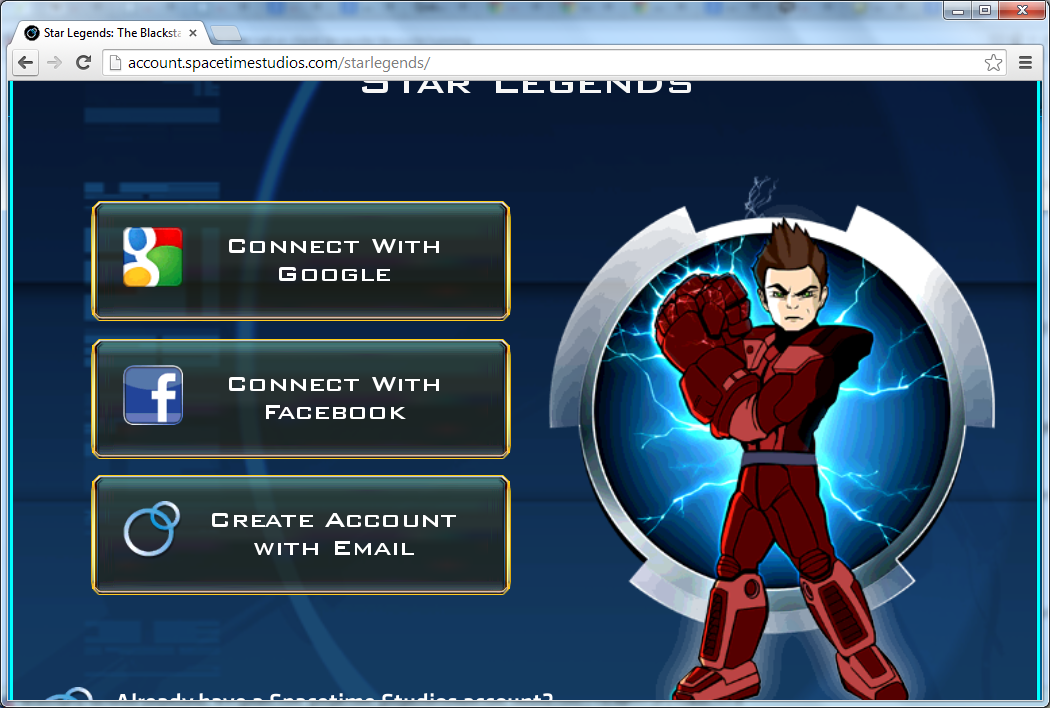
Подробная инструкция
Настройка native client может показаться сложной задачей для некоторых пользователей, но следуя данной подробной инструкции, вы сможете успешно настроить его на своем устройстве. Вот несколько шагов, которые помогут вам:
- Скачайте и установите программу native client с официального сайта. Обычно это простой процесс, который требует всего нескольких щелчков мыши, так что вы справитесь с этим легко.
- Запустите native client после установки. Обычно это делается путем двойного щелчка на ярлыке на рабочем столе или в меню «Пуск».
- После запуска вам может потребоваться ввести учетные данные для входа. Если у вас уже есть учетная запись, войдите в нее, в противном случае зарегистрируйтесь и создайте новую учетную запись.
- После успешного входа в систему native client будет готов к использованию. Вы можете начать настраивать его под свои предпочтения.
- Перед тем как приступить к настройке, рекомендуется изучить документацию, предоставленную разработчиком native client. Она может содержать полезные советы и инструкции о том, как использовать различные функции и опции программы.
- Продолжайте настройку native client, следуя инструкциям и настройкам, предоставленным самой программой. В зависимости от ваших потребностей и целей, вы можете включить или выключить определенные функции, настроить параметры безопасности или настроить интеграцию со сторонними приложениями.
- После завершения настройки native client сохраните изменения и перезапустите программу.
- Поздравляю! Теперь ваш native client настроен и готов к использованию. Вы можете исследовать все его функции и начать пользоваться им в полную силу.
Важно помнить, что настройка native client может отличаться в зависимости от версии программы и операционной системы, поэтому, если у вас возникнут трудности или вопросы, обратитесь к документации или поддержке
Лучшие практики для разработки native client
Разработка native client — это сложный процесс, требующий от разработчиков навыков и знаний. Чтобы достичь успешного результата, следует придерживаться нескольких принципов и лучших практик.
1. Определение цели приложения: перед началом разработки необходимо ясно определить, какую цель будет выполнять приложение. Это поможет сосредоточиться на необходимых функциях и упростить процесс разработки.
2. Поддержка различных платформ: native client должен быть способен работать на различных платформах, таких как Windows, macOS и Linux. При разработке необходимо учитывать особенности каждой платформы и обеспечить полную совместимость с ними.
3. Использование нативных функций и возможностей: при разработке native client следует использовать нативные функции и возможности выбранного языка программирования. Это позволит достичь высокой производительности и оптимального использования ресурсов устройства.
4. Безопасность данных: native client должен предоставлять надежную защиту данных пользователей. Для этого следует использовать современные методы шифрования и аутентификации, а также соблюдать практики безопасной разработки.
5. Анализ производительности: в процессе разработки необходимо постоянно анализировать производительность приложения и оптимизировать его работу. Это позволит достичь высокой отзывчивости и эффективного использования ресурсов устройства.
6
Тестирование и отладка: перед выпуском приложения важно провести тестирование и отладку, чтобы выявить и исправить возможные ошибки и проблемы. Тестирование должно быть комплексным и включать в себя различные сценарии использования и платформы
7. Документация и поддержка: разработчики должны предоставить хорошо написанную документацию, объясняющую функционал и особенности приложения
Также важно обеспечить поддержку пользователей, отвечая на их вопросы и решая возникающие проблемы
Соблюдение этих лучших практик позволит разработчикам создавать высококачественные native client приложения, которые будут эффективно работать на различных платформах и обеспечивать удовлетворение потребностей пользователей.
Azure Synapse Link for SQL Scenarios
Azure Synapse Link for SQL can be implemented in 3 different scenarios:
Azure SQL Database: The fact both services are online inside Azure makes the implementation easier. Azure SQL Database makes some steps easier.
SQL Server 2022 in an Azure VM: SQL Server 2022 requires some additional steps for the use of Azure Synapse Link for SQL. The fact it’s installed in an Azure VM makes the process easier, allowing use of an Autoresolved integration runtime. This scenario worked well during my tests, but it’s not confirmed yet as a fully supported scenario. Officially, for SQL Server 2022, a self-hosted integration runtime is required.
SQL Server 2022 on premises: This is the scenario requiring the most work. Since the server is on premises, you will need to use a self-hosted integration runtime installed on premises to send the data to the landing zone in the cloud. The services in the cloud will not access the on-premises environment. The self-hosted IR will be the responsible for start/stop operations, and the SQL Server on premises will send the data to the cloud.
Преимущества установки расширения
Установка расширения MS SQL Native Extension позволяет использовать полный набор функциональных возможностей базы данных Microsoft SQL Server на вашем сервере. Это открывает новые возможности для разработки и управления базами данных, а также повышает производительность и безопасность работы с данными.
Вот некоторые преимущества установки расширения MS SQL Native Extension:
- Поддержка передачи данных в формате UTF-8, что позволяет работать с различными языками и символами;
- Повышенная производительность при обработке запросов к базе данных;
- Возможность использовать расширенные функции и возможности SQL Server, такие как хранимые процедуры, триггеры, представления и другие;
- Улучшенная безопасность, так как расширение обеспечивает надежное соединение с базой данных и защиту от нежелательного доступа;
- Более удобный и гибкий способ работы с данными и их обработки.
Установка MS SQL Native Extension рекомендуется для всех, кто работает с базой данных Microsoft SQL Server и хочет получить максимальную эффективность и удобство при разработке и управлении данными.
Отладка и тестирование native client
Отладка и тестирование native client являются важными этапами при разработке. Задача отладки заключается в выявлении и исправлении ошибок, а также проверке правильности работы приложения.
Для отладки native client обычно используются специальные инструменты, такие как отладчики и инспекторы кода. Они позволяют разработчикам проверять значения переменных, управлять выполнением программы и отслеживать каждую строку кода.
При отладке native client рекомендуется использовать инкрементальное тестирование. Это означает разделение приложения на отдельные модули, каждый из которых тестируется по отдельности. Такой подход позволяет быстро и эффективно находить и исправлять ошибки.
Для тестирования native client можно использовать различные подходы и методы. Один из них — модульное тестирование. В этом случае отдельные функции или блоки кода проверяются на правильность и соответствие требованиям. Это позволяет обнаруживать ошибки на ранних стадиях разработки.
Другой подход — интеграционное тестирование, которое проверяет взаимодействие различных модулей приложения. Оно позволяет убедиться, что все компоненты корректно работают вместе.
Также при тестировании native client можно использовать таблицы и списки с тестовыми данными. Это позволяет проверить работу приложения на различных сценариях использования и гарантировать его стабильную работу.
Microsoft Azure SQL Database vs. Azure Synapse
The platform your organization chooses will depend greatly on the requirements and demands your team is looking to fulfill. While both options offer a centralized hub with different tools to effectively manage the volume of data your organization generates, there are substantial differences that should be considered. High-level, here’s what’s important to know:
Azure SQL Database (SQL DB) is a fully managed cloud-computing database service that enables hosting and usage of relational SQL databases in the cloud without any hardware requirements. Azure SQL DB allows for flexible and responsive computing abilities while prioritizing provisioning, monitoring, and data security.
Azure Synapse (Synapse) is a versatile all-in-one analytics service that assists entities to efficiently craft limitless solutions through the combination of desired serverless, on-demand resources, warehouses, and analytical tools.
Get Help Selecting the Right Platform to Level Up Your Data
Our data experts are ready to offer actionable insights at no cost via a 30-minute analytics evaluation. Discuss your analytics requirements and the best-fit solutions to realize your data goals.
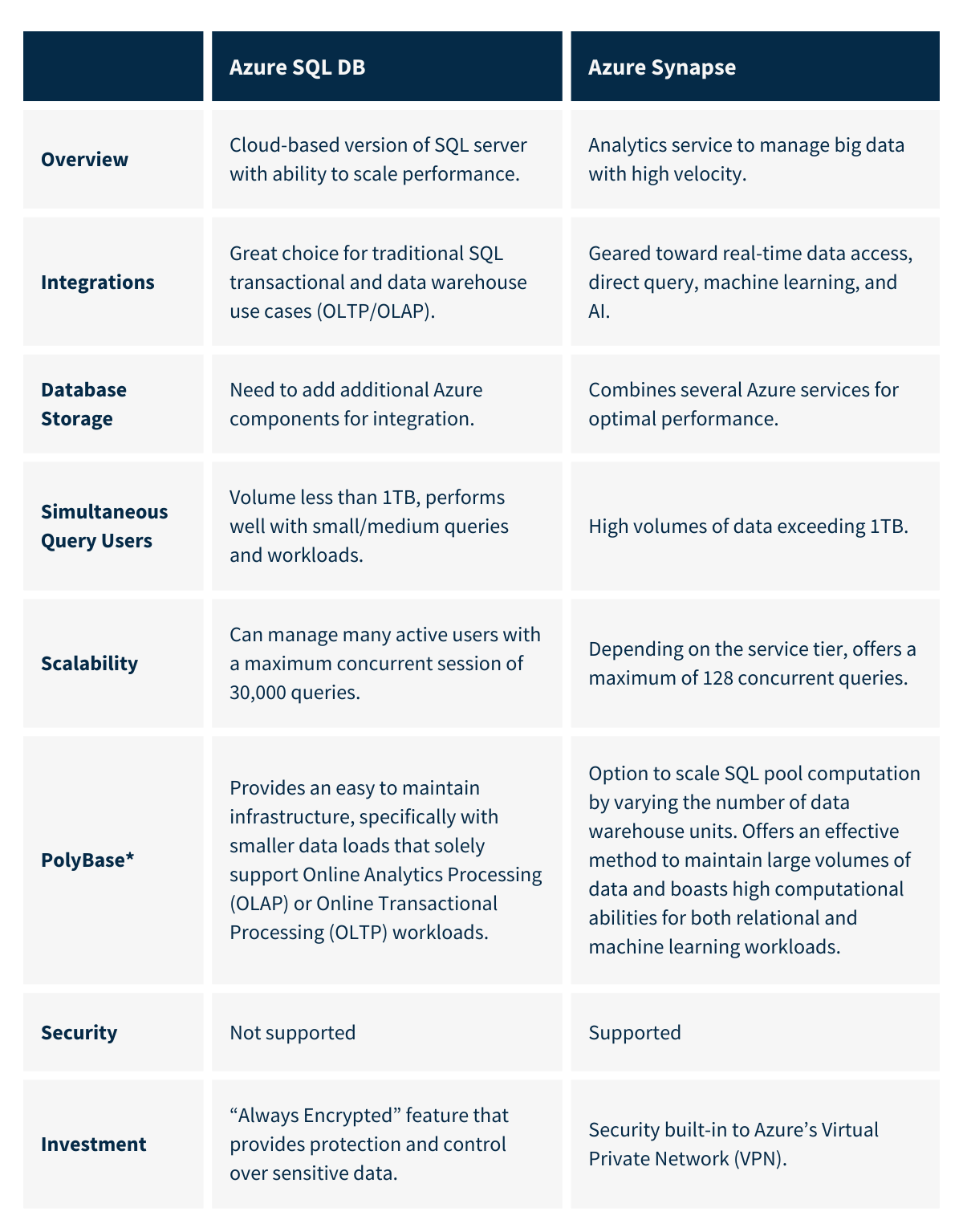
PolyBase*
PolyBase enables querying data with T-SQL directly from SQL Server, Oracle, Teradata, MongoDB, Hadoop clusters, Cosmos DB, and S3-compatible object storage without separately installing client connection software. PolyBase also allows T-SQL queries to join the data from external sources to relational tables in an instance of SQL Server. This functionality is quite useful while importing data from Azure Blob storage or Azure Data Lake.
Installation of SQL Server Tools
The SQL Server tools are not installed by default, so we need to add them. First, we neede to import the public repository’s GPG keys. After running this command, it is necessary to input the account password.
curl https://packages.microsoft.com/keys/microsoft.asc | sudo apt-key add –
Then, we need to register the Microsoft Ubuntu repository:
curl https://packages.microsoft.com/config/ubuntu/16.04/prod.list | sudo tee /etc/apt/sources.list.d/msprod.list
Update the sources list and run the installation command with the unixODBC developer package:
sudo apt-get update sudo apt-get install mssql-tools unixodbc-dev
Select ‘Yes’ in the prompts and proceed.
An optional step is to add /opt/mssql-tools/bin/ to your PATH environment variable in a bash shell. To make sqlcmd/bcp accessible from the bash shell for login sessions, modify your PATH in the ~/.bash_profile file with the following command:
echo 'export PATH="$PATH:/opt/mssql-tools/bin"' >> ~/.bash_profile
To make sqlcmd/bcp accessible from the bash shell for interactive/non-login sessions, modify the PATH in the ~/.bashrc file with the following command:
echo 'export PATH="$PATH:/opt/mssql-tools/bin"' >> ~/.bashrc source ~/.bashrc
We have successfully installed SQL Server and SQL Server tools. Now let us login into SQL Server via SQLCMD and run a very basic command.
Sqlcmd -S localhost -U SA -P <yoursapassword> Select name from sys.databases go
Voila! Everything as expected. Now let us try to access the database from SSMS. We entered our details, but we are not able to connect:
This is because the port 1433 is not open for the VM. For this we will need to add an Inbound rule to the ‘Networking’ for 1433, as shown below.
Now since the inbound rule is added, we are able to connect fine.
However, you can see the Agent seems to be disabled (not running). We will need to enable it and restart SQL Server with these commands:
sudo /opt/mssql/bin/mssql-conf set sqlagent.enabled true sudo systemctl restart mssql-server
Now we can see SQL Server Agent is up and running .
Requirements
Native Client flag
Native Client is automatically enabled for applications that are installed from the Chrome Web Store. To enable Native Client for applications that are not installed from the Chrome Web Store, you must explicitly turn on the Native Client flag in Chrome as follows:
- Type in the Chrome address bar.
- Scroll down to “Native Client”.
- If the link below “Native Client” says “Disable”, then Native Client is already enabled and you don’t need to do anything else.
- If the link below “Native Client” says “Enable”:
- Click the “Enable” link.
- Click the “Relaunch Now” button in the bottom of the screen. Native Client will not be enabled until you relaunch your browser. All browser windows will restart when you relaunch Chrome.
If you enable the Native Client flag and still can’t run applications from outside the Chrome Web Store, you may need to enable the Native Client plugin:
- Type in the Chrome address bar.
- Scroll down to “Native Client”.
- If the link below “Native Client” says “Enable”, click the link to enable the Native Client plugin. You do not need to relaunch Chrome after enabling the Native Client plugin.
Web server
For security reasons, Native Client applications must come from a server (you can’t simply drag HTML files into your browser). The Native Client SDK comes with a lightweight Python web server that you can run to serve your application locally. The server can be invoked from a Makefile. Here is how to run the server:
$ cd examples $ make serve
By default, the server listens for requests on port 5103. You can use the server to run most applications under the directory where you started the server. For example, to run the example in the SDK, start the server and point your browser to .
Some of the applications need special flags to Chrome, and must be run with the command. See for more details.
Chrome Web Store metadata
Applications published in the Chrome Web Store must be accompanied by CWS metadata; specifically, a Chrome Web Store manifest file named , and at least one icon.
Below is an example of a CWS manifest file for a hosted application:
{
"name": "My NaCl App",
"description": "Simple game implemented using Native Client",
"version": "0.1",
"icons": {
"128": "icon128.png"
},
"app": {
"urls": [
"http://mysubdomain.example.com/"
],
"launch": {
"web_url": "http://mysubdomain.example.com/my_app_main_page.html"
}
}
}
For a packaged application, you can omit the urls field, and replace the field with a field, as shown below:
{
"name": "My NaCl App",
"description": "Simple game implemented using Native Client",
"version": "0.1",
"icons": {
"16": "icon16.png",
"128": "icon128.png"
},
"app": {
"launch": {
"local_path": "my_app_main_page.html"
}
}
}
You must put the file in the same directory as your application’s main HTML page.
If you don’t have icons for your application, you can use the following icons as placeholders:
Put the icons in the same directory as the CWS manifest file. For more information about CWS manifest files and application icons, see:
- Chrome Web Store Tutorial: Getting Started
- Chrome Web Store Formats: Manifest Files
Best Practices for Administering Azure SQL
Ongoing operational management and maintenance of your Azure SQL environment are vital in ensuring its efficiency and security. Unlike traditional SQL Server deployments that require maintenance tasks that include regular log shrinking, Azure SQL is a Platform as a Service (PaaS), which means Microsoft takes care of the traditional infrastructure tasks for you. However, you should apply a few configuration settings to secure and monitor your Azure SQL solution.
Security
Azure SQL security controls have two major functions: protecting data and controlling access.
Protecting Data with Encryption
Microsoft recommends that you encrypt data on Azure while it is in transit and at rest. You should leverage Transport Layer Security (TLS) while data is moving across networks. If you are using a client to connect to your Azure SQL instance, Tabular Data Stream over TLS is another requirement.
While data is at rest, leveraging Transparent Data Encryption secures it from malicious offline activity. This technology is enabled by default. However, existing Azure SQL databases created before May 2017 and SQL databases created through restore, geo-replication, and database copy are not. Databases residing on a Managed Instance deployment model are also encrypted by default. However, this encryption only applies to databases created after February 2019.
Control Access
Leveraging the principle of least privilege, you should limit direct access to Azure SQL data. Only services and individuals that need to query the information directly should be given the relevant authorization. Microsoft recommends implementing Multi-Factor Authentication where possible and limiting the use of password-based authentication for applications.
A comprehensive approach to hybrid cloud management
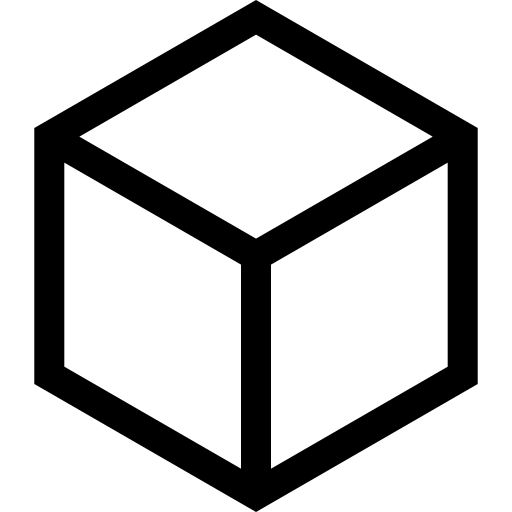
Only solution with automated discovery, testing, provisioning, security, and cost management
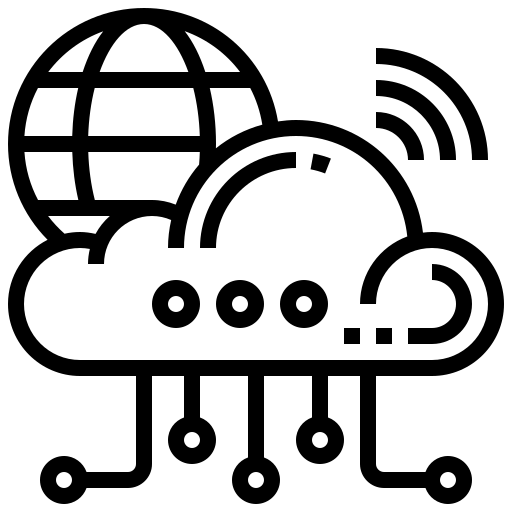
A `single pane`for infrastructure spanning on-premise, private cloud, and multiple public clouds
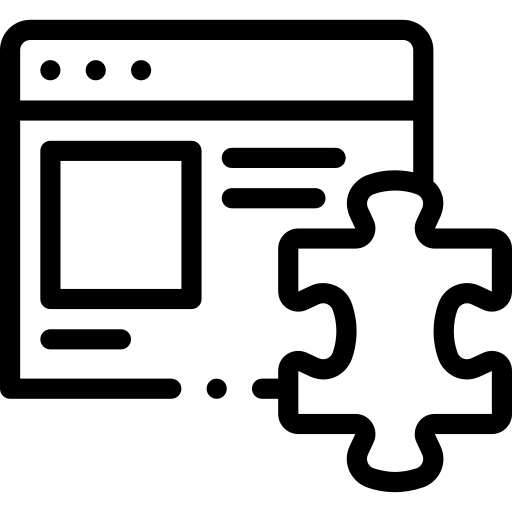
A comprehensive framework that extends your existing tool investments and fills the gaps
Monitoring
Azure offers several monitoring tools you can use to monitor your Microsoft Azure SQL Database’s efficiency and performance. The option to utilize depends on the metric you need to track. The list below highlights the features of each one.
- Azure Portal: Navigating to the Resources tab on the Overview Blade can give you insight into CPU, memory, and network performance.
- Azure SQL Analytics: This tool that runs with Azure Monitor helps you track all your Azure SQL databases’ performance across multiple subscriptions. It provides you with a single view collecting and visualizing key performance metrics.
- Activity Logs: This feature also runs on Azure Monitor and provides insight into subscription-level events such as adding, creating, or deleting a database.
- : This Azure resource provides a centralized security view of all your Azure resources. It assesses your environment and its configuration and provides recommended actions to remediate any security vulnerabilities. It also raises security-related alerts when it detects an anomaly or when certain activities exceed a particular threshold.
Azure SQL Database Managed Instance
This service came much later, being announced at Build in 2017, and going GA last year. Managed Instance was specifically designed to make it easier to move from on-premises SQL Server to a PaaS services. One of the initial differences was that Managed Instances uses a virtual core-based pricing model (Azure SQL Database still offers a legacy DTU based model), so you pay a price per core, depending on your tier.
The two tiers of Managed Instances (and vCore based Azure SQL Database) are general purpose and business critical. The two key differences between these tiers are performance and high availability models—general purpose (GP) uses networked SSDs and will generally have IO latency in the 5-10 ms range. If you are using GP, you need to read this blog post on how to optimally configure your storage, as other it can be really painful. GP also uses the underlying storage model for its high availability. Business critical (BC) uses the local SSD that’s in each server host for storage, which is lower latency than a network call, and effectively uses an AlwaysOn Availability Group with four replicas for its availability model. You can also query the secondary replica on BC, by using the application intent=read only connection syntax in the SQL client.
In terms of migration, you can restore a backup (from Azure Blob Storage using the RESTORE FROM URL syntax) into Managed Instance. For a more real-time migration strategy, you can use the Data Migration Services tool which will allow for an almost zero-downtime migration. There’s been talk of allowing log shipping, or at least “log shipping” (via an API), but last I checked (and I’ll check again) you had to use DMS.
Features in MI are much closer to on-premises SQL Server. The big gap closers between MI and SQL DB are that the SQL Agent is there, CDC is there, and cross-database queries can be performed. The following list is the features that are included in Managed Instance and not in SQL DB:
- Copy-only backup
- CDC
- CLR
- Cross-Database Queries/Transactions
- DBMail
- Linked Servers (Only to MI and other SQL Servers)
- Resource Governor
- Service Broker (within instance)
The gaps to on-premises are as follows:
- R Services
- SQL Server Analysis/Integration* (there’s a way to do this with Azure Data Factory, but it costs money)/Reporting Services
- Filestream
There are a few other differences, but I went for the ones that I see as most commonly affecting customers. One thing to note for both MI and Azure SQL DB is that they rely on Azure Active Directory and not on-premises Active Directory to provide authentication. I hadn’t seen this as a big gap with my customers, however it came up a few times at the booth last week, and Microsoft is researching options in this space.
The other limitation Managed Instance currently faces, is that there is a maximum of 8 TB database total size currently. The Managed Instance team is in the process of implementing hyperscale, and this limit will go away when that happens, which will likely be sometime next year.
So, I’ve almost written 2000 words on this. So therefore it needs a tl;dr
Azure SQL Database—Use It If
- You are building a new cloud based application
- You want to build a reporting option for field users
- You are building a customer facing data platform and you want simplified networking and auth
Azure SQL Database Managed Instance—Use it if
- You are migrating 3rd party ISV apps to a PaaS model
- You want a PaaS model, but don’t want to change any of your code
- Your app depends on SQL Agent, or cross-database queries
SQL Server in a VM—Use It If
- you are stuck on an old version of SQL Server
- You have to use on-prem Active Directory for authentication
- 9% availability is good enough for your application
- You are one of those people who run SSAS/SSIS/SSRS/R Services/RDBMS/DQS/MDS all on the same server to maximize every penny of your licensing
- You are the person who uses Filestream
Differences between Azure SQL Database vs. SQL Server on Virtual Machines.
Before we get into the details of each solution, let’s highlight the main feature differences between Azure SQL Server vs. SQL Server on virtual machines (VMs). We summarized information from Microsoft’s official docs ( & ) in the table below to create a quick reference for Azure SQL Server vs. SQL Server features.
| Feature | Azure SQL Server Managed Instances | Azure SQL Server Database | SQL Server on Virtual Machines (IaaS) |
|---|---|---|---|
| Example use cases | Lift & Shift*Legacy Applications that do not require OS-level access to the database server. | Modern cloud-native applications. | Lift & Shift*Rebuilding legacy applications that require OS-level access to the database server.Applications that require a specific version of SQL Server. |
| Choose this option if | You want Microsoft to manage the SQL Instance Tier fully.You need compatibility with SQL Server for your databases.You need enhanced security over the database instance network. | You want fast provisioning of databases.You need scalability and elasticity on the database capacity. | You require DTC and Polybase functionality.You require SQL Server Analysis Services, Reporting Services, and Integration Services.You require access to Install 3rd party applications on the OS. |
| Management | Full database management.Partial SQL Server instance management.No OS management. | Full database management. No SQL Server instance management.No OS management. | Full database management.Total SQL Server instance management.Full OS management. |
| Authentication Methods Supported | SQL Server Logins Azure AD | SQL Server Logins Azure AD | SQL Server Logins Azure AD |
| Versions | New features are always available first | New features are always available first | New features come after the Azure SQL Server release |
| Upgrade Options | Always up-to-date database engine (no need to upgrade). | Always up-to-date database engine (no need to upgrade). | Manual upgrade of the database and the OS. |
| Virtual Network Support | Yes | No | Yes |
| Management Cost | $$ | $ (Least expensive) | $$$ (Most expensive) |
| High-Availability and Disaster Recovery | Built-in high availability (HA) and disaster recovery (DR). | Built-in high availability (HA) and disaster recovery (DR). | Manual setup of high availability (HA) through Microsoft SQL features like Database Mirroring or Availability Groups. |
| Backup/Restore of databases | Administrator-triggered backups are available as well as automated backups from Microsoft. | Microsoft manages all backup/restore operations. No options for incremental or differential backups. All restores are full restores. | Manual backup/restore configuration setup. |
| Collation Setup | Yes, you can select your collation at setup. It cannot be changed later. | No, LATIN1_General_CI_AS is always used. | Yes, you can select your collation at setup. |
| Auditing | Azure auditing tool for Azure SQL Database | Azure auditing tool for Azure SQL Database | C2 audits, extended events, SQL default tracing. You can also install third-party software if needed. |
| Other Unsupported Features | SQL Server Reporting Services, Integration Services, Analysis ServicesDTC, Polybase SQL backups (.bak). | SQL Server Reporting Services, Integration Services, Analysis ServicesDTC, Polybase SQL backups (.bak)SQL Server AgentSQL Browser ServiceFilestreamCommon Language RuntimeResource Governor Global Temporary TablesSQL Trace and ProfilerSystem Stored ProceduresUSE Statement. | All features supported. |
*Lift & Shift: It means to move an application from one data center location to another.
Download SQL Server 2005 Native Client ODBC & OLEDB
Booth the ODBC driver and the OLEDB provider have been released within the «Feature Pack for Microsoft SQL Server 2005».
There are four versions of this Feature Pack. The latest is the «December 2008» package.
The package contains:
- SQL Native Client 9.0 OLE DB Provider — «SQLNCLI»
- SQL Native Client 9.0 ODBC Driver — «{SQL Native Client}»
Download Instructions
First navigate to one of the download links below, then:
- Hit Download button.
- Checkbox one of the installation packages (msi). Make sure you choose the right version:
- sqlncli.msi for 32-bit
- sqlncli_x64.msi for 64-bit
- sqlncli_ia64.msi for Itanium
- Click Next.
- Download starts.
Feature Pack for SQL Server 2005 — download links
- Feature Pack for Microsoft SQL Server 2005 — December 2008 (latest)
- Feature Pack for Microsoft SQL Server 2005 — February 2007
- Feature Pack for Microsoft SQL Server 2005 — April 2006
- Feature Pack for Microsoft SQL Server 2005 — November 2005
Introduction
We are seeing a rapid increase in the adoption of data warehouse on the Microsoft Azure platform. In a modern data warehouse architecture, a data warehouse is a centralized repository of integrated data from one or more disparate sources and stores current and historical data. This data then can be used for reporting and analysis of the data.
Very often while working with our customers, we have seen use cases for both Azure Synapse Analytics and Azure SQL database as the right fit for a data store. Ahead in this article, we will help to identify which technology option is best for you.
Azure Synapse Analytics is a cloud-based Platform as a Service (PaaS) offering on Azure platform which provides limitless analytics service using either serverless on-demand or provisioned resources—at scale. The key components are Synapse SQL pools, Spark, Synapse pipelines and studio experience. This article focuses on Synapse SQL pool which refers to the enterprise data warehousing features (OLAP) that are generally available in Azure Synapse. Azure Synapse SQL pool has been designed as a Massive Parallel Processing (MPP) System and leverages a scale-out Architecture to distribute computational processing of data across multiple nodes.
On the other hand, the Azure SQL database (Azure SQL DB) is a fully managed PaaS databased engine that handles most of the database management functions and mostly suitable for OLTP workloads based on Symmetric Multi-Processing (SMP) system. Azure SQL DB offer deployment options as a single database, elastic pool, and as a Managed Instance. This article covers a single database as the Azure SQL DB deployment option for comparison with Azure Synapse.
The next part covers some of the key considerations to help deciding which database option is best for your case. There may be other considerations not covered below which needs to investigated case-by-case basis.





























